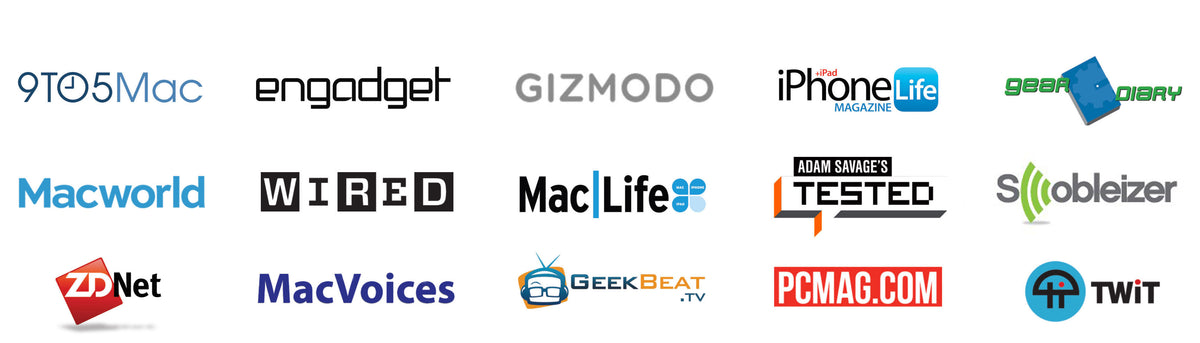SAFE SHIELD Screen Protector
-
Installation & Removal
It’s super easy to change the SAFE BUTTONS on your SAFE WALLET 8, 8 Plus & X.
Step 1: Remove iPhone from SAFE WALLET.
Step 2: Remove current SAFE BUTTONS from SAFE WALLET by gently pressing on the Volume Up/Volume Down buttons until they release. [Make certain to be careful to do this on a large flat table, and do it with the SAFE WALLET laying on the table to prevent SAFE BUTTONs from falling on the floor and getting lost.]
Step 3: Place SAFE BUTTONS against the TPU Bumper on the inside of the case and gently press into place.
Step 4: Install iPhone in SAFE WALLET.
-
Tips & Tricks Guide
Tip 1: You can really change up the look of your SAFE WALLET by swapping sets, but a tip is to mix the colors of SAFE BUTTONS. In other words, try using a Polar White Power button with a Ruby Red Volume Up/Volume Down button. This is a fun look that offers yet another way to customize your SAFE WALLET.
Tip 2: SAFE BUTTONs are a great way to easily and quickly change the look of your SAFE WALLET. The only consideration is that you SAFE BUTTONs are small and can easily get lost if you are not careful with them.
By having your iPhone installed in your SAFE WALLET it prevents the SAFE BUTTONS from being able to fall out my mistake. So when you are handling your SAFE WALLET without your iPhone installed play close attention not hold the SAFE WALLET in such a way as to press on the buttons as this can cause them to fall out by mistake.
-
Frequently Asked Questions (FAQs)
- Is it easy to install and remove SAFE Butttons?
-
Yes. It is super-easy and only takes seconds to swap out sets of SAFE BUTTONs.
- Are SAFE BUTTONS sturdy?
-
Yes. SAFE BUTTONs are made from high-quality polycarbonate and are built-to last.
- Does BulletTrain intend to offer more colors of SAFE buttons in the future?
-
We are considering adding additional colors in the future. Possible colors might include Rainforest Green, Safety Orange and Pretty Pink.
- Can SAFE BUTTONs be used with different SAFE WALLET models?
-
Yes. SAFE BUTTONs are universally compatible with SAFE WALLET 8, SAFE WALLET 8 Plus and SAFE WALLET X. They are NOT compatible with SAFE WALLET 5.